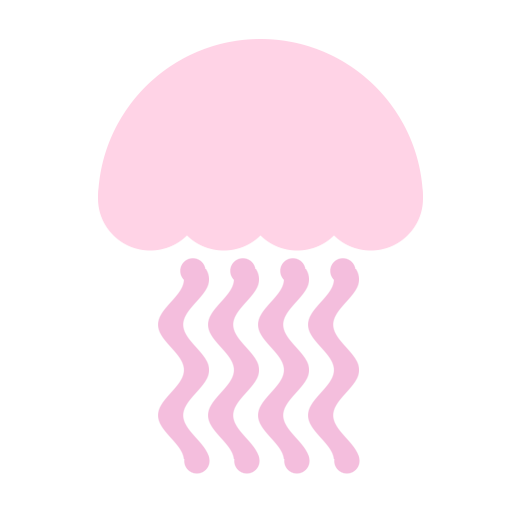Gpu.js

제품 정보
오픈소스 사용 사례
공개 채팅
지원 계획
현재 사용할 수 있는 OSS 플랜이 없습니다.
저장소의 제공자 또는 기여자인 경우 OSS 플랜 추가를 시작할 수 있습니다.
OSS 플랜 추가이 오픈소스에 대한 플랜을 찾고 있다면 저희에게 문의해 주세요.
전문 공급자와 연락하실 수 있도록 도와드리겠습니다.
제품 세부 정보
GPU.js
GPU.js is a JavaScript Acceleration library for GPGPU (General purpose computing on GPUs) in JavaScript for Web and Node. GPU.js automatically transpiles simple JavaScript functions into shader language and compiles them so they run on your GPU. In case a GPU is not available, the functions will still run in regular JavaScript. For some more quick concepts, see Quick Concepts on the wiki.
What is this sorcery?
Creates a GPU accelerated kernel transpiled from a javascript function that computes a single element in the 512 x 512 matrix (2D array). The kernel functions are ran in tandem on the GPU often resulting in very fast computations! You can run a benchmark of this here. Typically, it will run 1-15x faster depending on your hardware. Matrix multiplication (perform matrix multiplication on 2 matrices of size 512 x 512) written in GPU.js:
Browser
<script src="dist/gpu-browser.min.js"></script>
<script>
// GPU is a constructor and namespace for browser
const gpu = new GPU();
const multiplyMatrix = gpu.createKernel(function(a, b) {
let sum = 0;
for (let i = 0; i < 512; i++) {
sum += a[this.thread.y][i] * b[i][this.thread.x];
}
return sum;
}).setOutput([512, 512]);
const c = multiplyMatrix(a, b);
</script>CDN
https://unpkg.com/gpu.js@latest/dist/gpu-browser.min.js
https://cdn.jsdelivr.net/npm/gpu.js@latest/dist/gpu-browser.min.jsNode
const { GPU } = require('gpu.js');
const gpu = new GPU();
const multiplyMatrix = gpu.createKernel(function(a, b) {
let sum = 0;
for (let i = 0; i < 512; i++) {
sum += a[this.thread.y][i] * b[i][this.thread.x];
}
return sum;
}).setOutput([512, 512]);
const c = multiplyMatrix(a, b);Typescript
import { GPU } from 'gpu.js';
const gpu = new GPU();
const multiplyMatrix = gpu.createKernel(function(a: number[][], b: number[][]) {
let sum = 0;
for (let i = 0; i < 512; i++) {
sum += a[this.thread.y][i] * b[i][this.thread.x];
}
return sum;
}).setOutput([512, 512]);
const c = multiplyMatrix(a, b) as number[][];Click here for more typescript examples.
Table of Contents
Notice documentation is off? We do try our hardest, but if you find something, please bring it to our attention, or become a contributor!
- Demos
- Installation
GPUSettingsgpu.createKernelSettings- Creating and Running Functions
- Debugging
- Accepting Input
- Graphical Output
- Combining Kernels
- Create Kernel Map
- Adding Custom Functions
- Adding Custom Functions Directly to Kernel
- Types
- Loops
- Pipelining
- Offscreen Canvas
- Cleanup
- Flattened typed array support
- Precompiled and Lighter Weight Kernels
- Supported Math functions
- How to check what is supported
- Typescript Typings
- Destructured Assignments
- Dealing With Transpilation
- Full API reference
- How possible in node
- Testing
- Building
- Contributors
- Contributing
- Terms Explained
- License
Demos
GPU.js in the wild, all around the net. Add yours here!
- Temperature interpolation using GPU.js
- Julia Set Fractal using GPU.js
- Hello, gpu.js v2
- Basic gpu.js canvas example
- Raster projection with GPU.js
- GPU.js Example: Slow Fade
- GPU.JS CA Proof of Concept
- Image Convolution using GPU.js
- Leaflet + gpu.js canvas
- Image to GPU.js
- GPU Accelerated Heatmap using gpu.js
- Dijkstra’s algorithm in gpu.js
- Voronoi with gpu.js
- The gpu.js loop
- GPU.js Example: Mandelbrot Set
- GPU.js Example: Mandelbulb
- Inverse of the distance with gpu.js
- gpu.js laser detection v2
- GPU.js Canvas
- Video Convolution using GPU.js
- GPU Rock Paper Scissors
- Shaded relief with gpujs and d3js
- Caesar Cipher GPU.js Example
- Matrix Multiplication GPU.js + Angular Example
- Conway's game of life
Installation
On Linux, ensure you have the correct header files installed: sudo apt install mesa-common-dev libxi-dev (adjust for your distribution)
npm
npm install gpu.js --saveyarn
yarn add gpu.jsNode
const { GPU } = require('gpu.js');
const gpu = new GPU();Node Typescript New in V2!
import { GPU } from 'gpu.js';
const gpu = new GPU();Browser
Download the latest version of GPU.js and include the files in your HTML page using the following tags:
<script src="dist/gpu-browser.min.js"></script>
<script>
const gpu = new GPU();
</script>GPU Settings
Settings are an object used to create an instance of GPU. Example: new GPU(settings)
canvas:HTMLCanvasElement. Optional. For sharing canvas. Example: use THREE.js and GPU.js on same canvas.context:WebGL2RenderingContextorWebGLRenderingContext. For sharing rendering context. Example: use THREE.js and GPU.js on same rendering context.mode: Defaults to 'gpu', other values generally for debugging:- 'dev' New in V2!: VERY IMPORTANT! Use this so you can breakpoint and debug your kernel! This wraps your javascript in loops but DOES NOT transpile your code, so debugging is much easier.
- 'webgl': Use the
WebGLKernelfor transpiling a kernel - 'webgl2': Use the
WebGL2Kernelfor transpiling a kernel - 'headlessgl' New in V2!: Use the
HeadlessGLKernelfor transpiling a kernel - 'cpu': Use the
CPUKernelfor transpiling a kernel
onIstanbulCoverageVariable: Removed in v2.11.0, use v8 coverageremoveIstanbulCoverage: Removed in v2.11.0, use v8 coverage
gpu.createKernel Settings
Settings are an object used to create a kernel or kernelMap. Example: gpu.createKernel(settings)
outputorkernel.setOutput(output):arrayorobjectthat describes the output of kernel. When usingkernel.setOutput()you can call it after the kernel has compiled ifkernel.dynamicOutputistrue, to resize your output. Example:- as array:
[width],[width, height], or[width, height, depth] - as object:
{ x: width, y: height, z: depth }
- as array:
pipelineorkernel.setPipeline(true)New in V2!: boolean, default =false- Causes
kernel()calls to output aTexture. To get array's from aTexture, use:const result = kernel(); result.toArray(); - Can be passed directly into kernels, and is preferred:
kernel(texture);
- Causes
graphicalorkernel.setGraphical(boolean): boolean, default =falseloopMaxIterationsorkernel.setLoopMaxIterations(number): number, default = 1000constantsorkernel.setConstants(object): object, default = nulldynamicOutputorkernel.setDynamicOutput(boolean): boolean, default = false - turns dynamic output on or offdynamicArgumentsorkernel.setDynamicArguments(boolean): boolean, default = false - turns dynamic arguments (use different size arrays and textures) on or offoptimizeFloatMemoryorkernel.setOptimizeFloatMemory(boolean)New in V2!: boolean - causes a float32 texture to use all 4 channels rather than 1, using less memory, but consuming more GPU.precisionorkernel.setPrecision('unsigned' | 'single')New in V2!: 'single' or 'unsigned' - if 'single' output texture uses float32 for each colour channel rather than 8fixIntegerDivisionAccuracyorkernel.setFixIntegerDivisionAccuracy(boolean): boolean - some cards have accuracy issues dividing by factors of three and some other primes (most apple kit?). Default on for affected cards, disable if accuracy not required.functionsorkernel.setFunctions(array): array, array of functions to be used inside kernel. If undefined, inherits fromGPUinstance. Can also be an array of{ source: function, argumentTypes: object, returnType: string }.nativeFunctionsorkernel.setNativeFunctions(array): object, defined as:{ name: string, source: string, settings: object }. This is generally set via using GPU.addNativeFunction()- VERY IMPORTANT! - Use this to add special native functions to your environment when you need specific functionality is needed.
injectedNativeorkernel.setInjectedNative(string)New in V2!: string, defined as:{ functionName: functionSource }. This is for injecting native code before translated kernel functions.subKernelsorkernel.setSubKernels(array): array, generally inherited fromGPUinstance.immutableorkernel.setImmutable(boolean): boolean, default =false- VERY IMPORTANT! - This was removed in v2.4.0 - v2.7.0, and brought back in v2.8.0 by popular demand, please upgrade to get the feature
strictIntegersorkernel.setStrictIntegers(boolean): boolean, default =false- allows undefined argumentTypes and function return values to use strict integer declarations.useLegacyEncoderorkernel.setUseLegacyEncoder(boolean): boolean, defaultfalse- more info here.tacticorkernel.setTactic('speed' | 'balanced' | 'precision')New in V2!: Set the kernel's tactic for compilation. Allows for compilation to better fit how GPU.js is being used (internally useslowpfor 'speed',mediumpfor 'balanced', andhighpfor 'precision'). Default is lowest resolution supported for output.
Creating and Running Functions
Depending on your output type, specify the intended size of your output. You cannot have an accelerated function that does not specify any output size.
| Output size | How to specify output size | How to reference in kernel |
|---|---|---|
| 1D | [length] |
value[this.thread.x] |
| 2D | [width, height] |
value[this.thread.y][this.thread.x] |
| 3D | [width, height, depth] |
value[this.thread.z][this.thread.y][this.thread.x] |
const settings = {
output: [100]
};or
// You can also use x, y, and z
const settings = {
output: { x: 100 }
};Create the function you want to run on the GPU. The first input parameter to createKernel is a kernel function which will compute a single number in the output. The thread identifiers, this.thread.x, this.thread.y or this.thread.z will allow you to specify the appropriate behavior of the kernel function at specific positions of the output.
const kernel = gpu.createKernel(function() {
return this.thread.x;
}, settings);The created function is a regular JavaScript function, and you can use it like one.
kernel();
// Result: Float32Array[0, 1, 2, 3, ... 99]Note: Instead of creating an object, you can use the chainable shortcut methods as a neater way of specifying settings.
const kernel = gpu.createKernel(function() {
return this.thread.x;
}).setOutput([100]);
kernel();
// Result: Float32Array[0, 1, 2, 3, ... 99]Declaring variables/functions within kernels
GPU.js makes variable declaration inside kernel functions easy. Variable types supported are:
Number(Integer or Number), example:let value = 1orlet value = 1.1Boolean, example:let value = trueArray(2), example:let value = [1, 1]Array(3), example:let value = [1, 1, 1]Array(4), example:let value = [1, 1, 1, 1]private Function, example:function myFunction(value) { return value + 1; }
Number kernel example:
const kernel = gpu.createKernel(function() {
const i = 1;
const j = 0.89;
return i + j;
}).setOutput([100]);Boolean kernel example:
const kernel = gpu.createKernel(function() {
const i = true;
if (i) return 1;
return 0;
}).setOutput([100]);Array(2) kernel examples:
Using declaration
const kernel = gpu.createKernel(function() {
const array2 = [0.08, 2];
return array2;
}).setOutput([100]);Directly returned
const kernel = gpu.createKernel(function() {
return [0.08, 2];
}).setOutput([100]);Array(3) kernel example:
Using declaration
const kernel = gpu.createKernel(function() {
const array2 = [0.08, 2, 0.1];
return array2;
}).setOutput([100]);Directly returned
const kernel = gpu.createKernel(function() {
return [0.08, 2, 0.1];
}).setOutput([100]);Array(4) kernel example:
Using declaration
const kernel = gpu.createKernel(function() {
const array2 = [0.08, 2, 0.1, 3];
return array2;
}).setOutput([100]);Directly returned
const kernel = gpu.createKernel(function() {
return [0.08, 2, 0.1, 3];
}).setOutput([100]);private Function kernel example:
const kernel = gpu.createKernel(function() {
function myPrivateFunction() {
return [0.08, 2, 0.1, 3];
}
return myPrivateFunction(); // <-- type inherited here
}).setOutput([100]);Debugging
Debugging can be done in a variety of ways, and there are different levels of debugging.
- Debugging kernels with breakpoints can be done with
new GPU({ mode: 'dev' })- This puts
GPU.jsinto development mode. Here you can insert breakpoints, and be somewhat liberal in how your kernel is developed. - This mode does not actually "compile" (parse, and eval) a kernel, it simply iterates on your code.
- You can break a lot of rules here, because your kernel's function still has context of the state it came from.
- PLEASE NOTE: Mapped kernels are not supported in this mode. They simply cannot work because of context.
- Example:
const gpu = new GPU({ mode: 'dev' }); const kernel = gpu.createKernel(function(arg1, time) { // put a breakpoint on the next line, and watch it get hit const v = arg1[this.thread.y][this.thread.x * time]; return v; }, { output: [100, 100] });
- This puts
- Debugging actual kernels on CPU with
debugger:- This will cause "breakpoint" like behaviour, but in an actual CPU kernel. You'll peer into the compiled kernel here, for a CPU.
- Example:
const gpu = new GPU({ mode: 'cpu' }); const kernel = gpu.createKernel(function(arg1, time) { debugger; // <--NOTICE THIS, IMPORTANT! const v = arg1[this.thread.y][this.thread.x * time]; return v; }, { output: [100, 100] });
- Debugging an actual GPU kernel:
- There are no breakpoints available on the GPU, period. By providing the same level of abstraction and logic, the above methods should give you enough insight to debug, but sometimes we just need to see what is on the GPU.
- Be VERY specific and deliberate, and use the kernel to your advantage, rather than just getting frustrated or giving up.
- Example:
const gpu = new GPU({ mode: 'cpu' }); const kernel = gpu.createKernel(function(arg1, time) { const x = this.thread.x * time; return x; // <--NOTICE THIS, IMPORTANT! const v = arg1[this.thread.y][x]; return v; }, { output: [100, 100] });In this example, we return early the value of x, to see exactly what it is. The rest of the logic is ignored, but now you can see the value that is calculated from
x, and debug it. This is an overly simplified problem. - Sometimes you need to solve graphical problems, that can be done similarly.
- Example:
const gpu = new GPU({ mode: 'cpu' }); const kernel = gpu.createKernel(function(arg1, time) { const x = this.thread.x * time; if (x < 4 || x > 2) { // RED this.color(1, 0, 0); // <--NOTICE THIS, IMPORTANT! return; } if (x > 6 && x < 12) { // GREEN this.color(0, 1, 0); // <--NOTICE THIS, IMPORTANT! return; } const v = arg1[this.thread.y][x]; return v; }, { output: [100, 100], graphical: true });Here we are making the canvas red or green depending on the value of
x.
Accepting Input
Supported Input Types
- Numbers
- 1d,2d, or 3d Array of numbers
- Arrays of
Array,Float32Array,Int16Array,Int8Array,Uint16Array,uInt8Array
- Arrays of
- Pre-flattened 2d or 3d Arrays using 'Input', for faster upload of arrays
- Example:
const { input } = require('gpu.js'); const value = input(flattenedArray, [width, height, depth]);
- Example:
- HTML Image
- Array of HTML Images
- Video Element New in V2! To define an argument, simply add it to the kernel function like regular JavaScript.
Input Examples
const kernel = gpu.createKernel(function(x) {
return x;
}).setOutput([100]);
kernel(42);
// Result: Float32Array[42, 42, 42, 42, ... 42]Similarly, with array inputs:
const kernel = gpu.createKernel(function(x) {
return x[this.thread.x % 3];
}).setOutput([100]);
kernel([1, 2, 3]);
// Result: Float32Array[1, 2, 3, 1, ... 1 ]An HTML Image:
const kernel = gpu.createKernel(function(image) {
const pixel = image[this.thread.y][this.thread.x];
this.color(pixel[0], pixel[1], pixel[2], pixel[3]);
})
.setGraphical(true)
.setOutput([100, 100]);
const image = document.createElement('img');
image.src = 'my/image/source.png';
image.onload = () => {
kernel(image);
// Result: colorful image
document.getElementsByTagName('body')[0].appendChild(kernel.canvas);
};An Array of HTML Images:
const kernel = gpu.createKernel(function(image) {
const pixel = image[this.thread.z][this.thread.y][this.thread.x];
this.color(pixel[0], pixel[1], pixel[2], pixel[3]);
})
.setGraphical(true)
.setOutput([100, 100]);
const image1 = document.createElement('img');
image1.src = 'my/image/source1.png';
image1.onload = onload;
const image2 = document.createElement('img');
image2.src = 'my/image/source2.png';
image2.onload = onload;
const image3 = document.createElement('img');
image3.src = 'my/image/source3.png';
image3.onload = onload;
const totalImages = 3;
let loadedImages = 0;
function onload() {
loadedImages++;
if (loadedImages === totalImages) {
kernel([image1, image2, image3]);
// Result: colorful image composed of many images
document.getElementsByTagName('body')[0].appendChild(kernel.canvas);
}
};An HTML Video: New in V2!
const kernel = gpu.createKernel(function(videoFrame) {
const pixel = videoFrame[this.thread.y][this.thread.x];
this.color(pixel[0], pixel[1], pixel[2], pixel[3]);
})
.setGraphical(true)
.setOutput([100, 100]);
const video = new document.createElement('video');
video.src = 'my/video/source.webm';
kernel(image); //note, try and use requestAnimationFrame, and the video should be ready or playing
// Result: video frameGraphical Output
Sometimes, you want to produce a canvas image instead of doing numeric computations. To achieve this, set the graphical flag to true and the output dimensions to [width, height]. The thread identifiers will now refer to the x and y coordinate of the pixel you are producing. Inside your kernel function, use this.color(r,g,b) or this.color(r,g,b,a) to specify the color of the pixel.
For performance reasons, the return value of your function will no longer be anything useful. Instead, to display the image, retrieve the canvas DOM node and insert it into your page.
const render = gpu.createKernel(function() {
this.color(0, 0, 0, 1);
})
.setOutput([20, 20])
.setGraphical(true);
render();
const canvas = render.canvas;
document.getElementsByTagName('body')[0].appendChild(canvas);Note: To animate the rendering, use requestAnimationFrame instead of setTimeout for optimal performance. For more information, see this.
.getPixels() New in V2!
To make it easier to get pixels from a context, use kernel.getPixels(), which returns a flat array similar to what you get from WebGL's readPixels method.
A note on why: webgl's readPixels returns an array ordered differently from javascript's getImageData.
This makes them behave similarly.
While the values may be somewhat different, because of graphical precision available in the kernel, and alpha, this allows us to easily get pixel data in unified way.
Example:
const render = gpu.createKernel(function() {
this.color(0, 0, 0, 1);
})
.setOutput([20, 20])
.setGraphical(true);
render();
const pixels = render.getPixels();
// [r,g,b,a, r,g,b,a...Alpha
Currently, if you need alpha do something like enabling premultipliedAlpha with your own gl context:
const canvas = DOM.canvas(500, 500);
const gl = canvas.getContext('webgl2', { premultipliedAlpha: false });
const gpu = new GPU({
canvas,
context: gl
});
const krender = gpu.createKernel(function(x) {
this.color(this.thread.x / 500, this.thread.y / 500, x[0], x[1]);
})
.setOutput([500, 500])
.setGraphical(true);Combining kernels
Sometimes you want to do multiple math operations on the gpu without the round trip penalty of data transfer from cpu to gpu to cpu to gpu, etc. To aid this there is the combineKernels method.
Note: Kernels can have different output sizes.
const add = gpu.createKernel(function(a, b) {
return a[this.thread.x] + b[this.thread.x];
}).setOutput([20]);
const multiply = gpu.createKernel(function(a, b) {
return a[this.thread.x] * b[this.thread.x];
}).setOutput([20]);
const superKernel = gpu.combineKernels(add, multiply, function(a, b, c) {
return multiply(add(a, b), c);
});
superKernel(a, b, c);This gives you the flexibility of using multiple transformations but without the performance penalty, resulting in a much much MUCH faster operation.
Create Kernel Map
Sometimes you want to do multiple math operations in one kernel, and save the output of each of those operations. An example is Machine Learning where the previous output is required for back propagation. To aid this there is the createKernelMap method.
object outputs
const megaKernel = gpu.createKernelMap({
addResult: function add(a, b) {
return a + b;
},
multiplyResult: function multiply(a, b) {
return a * b;
},
}, function(a, b, c) {
return multiply(add(a[this.thread.x], b[this.thread.x]), c[this.thread.x]);
}, { output: [10] });
megaKernel(a, b, c);
// Result: { addResult: Float32Array, multiplyResult: Float32Array, result: Float32Array }array outputs
const megaKernel = gpu.createKernelMap([
function add(a, b) {
return a + b;
},
function multiply(a, b) {
return a * b;
}
], function(a, b, c) {
return multiply(add(a[this.thread.x], b[this.thread.x]), c[this.thread.x]);
}, { output: [10] });
megaKernel(a, b, c);
// Result: { 0: Float32Array, 1: Float32Array, result: Float32Array }This gives you the flexibility of using parts of a single transformation without the performance penalty, resulting in much much MUCH faster operation.
Adding custom functions
To GPU instance
use gpu.addFunction(function() {}, settings) for adding custom functions to all kernels. Needs to be called BEFORE gpu.createKernel. Example:
gpu.addFunction(function mySuperFunction(a, b) {
return a - b;
});
function anotherFunction(value) {
return value + 1;
}
gpu.addFunction(anotherFunction);
const kernel = gpu.createKernel(function(a, b) {
return anotherFunction(mySuperFunction(a[this.thread.x], b[this.thread.x]));
}).setOutput([20]);To Kernel instance
use kernel.addFunction(function() {}, settings) for adding custom functions to all kernels. Example:
kernel.addFunction(function mySuperFunction(a, b) {
return a - b;
});
function anotherFunction(value) {
return value + 1;
}
kernel.addFunction(anotherFunction);
const kernel = gpu.createKernel(function(a, b) {
return anotherFunction(mySuperFunction(a[this.thread.x], b[this.thread.x]));
}).setOutput([20]);Adding strongly typed functions
To manually strongly type a function you may use settings. By setting this value, it makes the build step of the kernel less resource intensive. Settings take an optional hash values:
returnType: optional, defaults to inference fromFunctionBuilder, the value you'd like to return from the function.argumentTypes: optional, defaults to inference fromFunctionBuilderfor each param, a hash of param names with values of the return types.
Example on GPU instance:
gpu.addFunction(function mySuperFunction(a, b) {
return [a - b[1], b[0] - a];
}, { argumentTypes: { a: 'Number', b: 'Array(2)'}, returnType: 'Array(2)' });Example on Kernel instance:
kernel.addFunction(function mySuperFunction(a, b) {
return [a - b[1], b[0] - a];
}, { argumentTypes: { a: 'Number', b: 'Array(2)'}, returnType: 'Array(2)' });NOTE: GPU.js infers types if they are not defined and is generally able to detect the types you need, however 'Array(2)', 'Array(3)', and 'Array(4)' are exceptions, at least on the kernel level. Also, it is nice to have power over the automatic type inference system.
Adding custom functions directly to kernel
function mySuperFunction(a, b) {
return a - b;
}
const kernel = gpu.createKernel(function(a, b) {
return mySuperFunction(a[this.thread.x], b[this.thread.x]);
})
.setOutput([20])
.setFunctions([mySuperFunction]);
Types
GPU.js does type inference when types are not defined, so even if you code weak type, you are typing strongly typed. This is needed because c++, which glsl is a subset of, is, of course, strongly typed. Types that can be used with GPU.js are as follows:
Argument Types
- 'Array'
- 'Array(2)' New in V2!
- 'Array(3)' New in V2!
- 'Array(4)' New in V2!
- 'Array1D(2)' New in V2!
- 'Array1D(3)' New in V2!
- 'Array1D(4)' New in V2!
- 'Array2D(2)' New in V2!
- 'Array2D(3)' New in V2!
- 'Array2D(4)' New in V2!
- 'Array3D(2)' New in V2!
- 'Array3D(3)' New in V2!
- 'Array3D(4)' New in V2!
- 'HTMLCanvas' New in V2.6
- 'OffscreenCanvas' New in V2.13
- 'HTMLImage'
- 'ImageBitmap' New in V2.14
- 'ImageData' New in V2.15
- 'HTMLImageArray'
- 'HTMLVideo' New in V2!
- 'Number'
- 'Float'
- 'Integer'
- 'Boolean' New in V2!
Return Types
NOTE: These refer the the return type of the kernel function, the actual result will always be a collection in the size of the defined output
- 'Array(2)'
- 'Array(3)'
- 'Array(4)'
- 'Number'
- 'Float'
- 'Integer'
Internal Types
Types generally used in the Texture class, for #pipelining or for advanced usage.
- 'ArrayTexture(1)' New in V2!
- 'ArrayTexture(2)' New in V2!
- 'ArrayTexture(3)' New in V2!
- 'ArrayTexture(4)' New in V2!
- 'NumberTexture'
- 'MemoryOptimizedNumberTexture' New in V2!
Loops
- Any loops defined inside the kernel must have a maximum iteration count defined by the loopMaxIterations setting.
- Other than defining the iterations by a constant or fixed value as shown Dynamic sized via constants, you can also simply pass the number of iterations as a variable to the kernel
Dynamic sized via constants
const matMult = gpu.createKernel(function(a, b) {
var sum = 0;
for (var i = 0; i < this.constants.size; i++) {
sum += a[this.thread.y][i] * b[i][this.thread.x];
}
return sum;
}, {
constants: { size: 512 },
output: [512, 512],
});Fixed sized
const matMult = gpu.createKernel(function(a, b) {
var sum = 0;
for (var i = 0; i < 512; i++) {
sum += a[this.thread.y][i] * b[i][this.thread.x];
}
return sum;
}).setOutput([512, 512]);Pipelining
Pipeline is a feature where values are sent directly from kernel to kernel via a texture.
This results in extremely fast computing. This is achieved with the kernel setting pipeline: boolean or by calling kernel.setPipeline(true)
In an effort to make the CPU and GPU work similarly, pipeline on CPU and GPU modes causes the kernel result to be reused when immutable: false (which is default).
If you'd like to keep kernel results around, use immutable: true and ensure you cleanup memory:
- In gpu mode using
texture.delete()when appropriate. - In cpu mode allowing values to go out of context
Cloning Textures New in V2!
When using pipeline mode the outputs from kernels can be cloned using texture.clone().
const kernel1 = gpu.createKernel(function(v) {
return v[this.thread.x];
})
.setPipeline(true)
.setOutput([100]);
const kernel2 = gpu.createKernel(function(v) {
return v[this.thread.x];
})
.setOutput([100]);
const result1 = kernel1(array);
// Result: Texture
console.log(result1.toArray());
// Result: Float32Array[0, 1, 2, 3, ... 99]
const result2 = kernel2(result1);
// Result: Float32Array[0, 1, 2, 3, ... 99]Cleanup pipeline texture memory New in V2.4!
When using kernel.immutable = true recycling GPU memory is handled internally, but a good practice is to clean up memory you no longer need it.
Cleanup kernel outputs by using texture.delete() to keep GPU memory as small as possible.
NOTE: Internally textures will only release from memory if there are no references to them.
When using pipeline mode on a kernel K the output for each call will be a newly allocated texture T.
If, after getting texture T as an output, T.delete() is called, the next call to K will reuse T as its output texture.
Alternatively, if you'd like to clear out a texture and yet keep it in memory, you may use texture.clear(), which
will cause the texture to persist in memory, but its internal values to become all zeros.
Offscreen Canvas
GPU.js supports offscreen canvas where available. Here is an example of how to use it with two files, gpu-worker.js, and index.js:
file: gpu-worker.js
importScripts('path/to/gpu.js');
onmessage = function() {
// define gpu instance
const gpu = new GPU();
// input values
const a = [1,2,3];
const b = [3,2,1];
// setup kernel
const kernel = gpu.createKernel(function(a, b) {
return a[this.thread.x] - b[this.thread.x];
})
.setOutput([3]);
// output some results!
postMessage(kernel(a, b));
};file: index.js
var worker = new Worker('gpu-worker.js');
worker.onmessage = function(e) {
var result = e.data;
console.log(result);
};Cleanup
- for instances of
GPUuse thedestroymethod. Example:gpu.destroy() - for instances of
Kerneluse thedestroymethod. Example:kernel.destroy() - for instances of
Textureuse thedeletemethod. Example:texture.delete() - for instances of
Texturethat you might want to reuse/reset to zeros, use theclearmethod. Example:texture.clear()
Flattened typed array support
To use the useful x, y, z thread lookup api inside of GPU.js, and yet use flattened arrays, there is the Input type.
This is generally much faster for when sending values to the gpu, especially with larger data sets. Usage example:
const { GPU, input, Input } = require('gpu.js');
const gpu = new GPU();
const kernel = gpu.createKernel(function(a, b) {
return a[this.thread.y][this.thread.x] + b[this.thread.y][this.thread.x];
}).setOutput([3,3]);
kernel(
input(
new Float32Array([1,2,3,4,5,6,7,8,9]),
[3, 3]
),
input(
new Float32Array([1,2,3,4,5,6,7,8,9]),
[3, 3]
)
);Note: input(value, size) is a simple pointer for new Input(value, size)
Precompiled and Lighter Weight Kernels
using JSON
GPU.js packs a lot of functionality into a single file, such as a complete javascript parse, which may not be needed in some cases.
To aid in keeping your kernels lightweight, the kernel.toJSON() method was added.
This allows you to reuse a previously built kernel, without the need to re-parse the javascript.
Here is an example:
const gpu = new GPU();
const kernel = gpu.createKernel(function() {
return [1,2,3,4];
}, { output: [1] });
console.log(kernel()); // [Float32Array([1,2,3,4])];
const json = kernel.toJSON();
const newKernelFromJson = gpu.createKernel(json);
console.log(newKernelFromJSON()); // [Float32Array([1,2,3,4])];NOTE: There is lighter weight, pre-built, version of GPU.js to assist with serializing from to and from json in the dist folder of the project, which include:
Exporting kernel
GPU.js supports seeing exactly how it is interacting with the graphics processor by means of the kernel.toString(...) method.
This method, when called, creates a kernel that executes exactly the instruction set given to the GPU (or CPU) as a
very tiny reusable function that instantiates a kernel.
NOTE: When exporting a kernel and using constants the following constants are not changeable:
Array(2)Array(3)Array(4)IntegerNumberFloatBoolean
Here is an example used to/from file:
import { GPU } from 'gpu.js';
import * as fs from 'fs';
const gpu = new GPU();
const kernel = gpu.createKernel(function(v) {
return this.thread.x + v + this.constants.v1;
}, { output: [10], constants: { v1: 100 } });
const result = kernel(1);
const kernelString = kernel.toString(1);
fs.writeFileSync('./my-exported-kernel.js', 'module.exports = ' + kernelString);
import * as MyExportedKernel from './my-exported-kernel';
import gl from 'gl';
const myExportedKernel = MyExportedKernel({ context: gl(1,1), constants: { v1: 100 } });Here is an example for just-in-time function creation:
const gpu = new GPU();
const kernel = gpu.createKernel(function(a) {
let sum = 0;
for (let i = 0; i < 6; i++) {
sum += a[this.thread.x][i];
}
return sum;
}, { output: [6] });
kernel(input(a, [6, 6]));
const kernelString = kernel.toString(input(a, [6, 6]));
const newKernel = new Function('return ' + kernelString)()({ context });
newKernel(input(a, [6, 6]));using constants with kernel.toString(...args)
You can assign some new constants when using the function output from .toString(),
Supported Math functions
Since the code running in the kernel is actually compiled to GLSL code, not all functions from the JavaScript Math module are supported.
This is a list of the supported ones:
Math.abs()Math.acos()Math.acosh()Math.asin()Math.asinh()Math.atan()Math.atanh()Math.atan2()Math.cbrt()Math.ceil()Math.cos()Math.cosh()Math.exp()Math.expm1()Math.floor()Math.fround()Math.imul()Math.log()Math.log10()Math.log1p()Math.log2()Math.max()Math.min()Math.pow()Math.random()- A note on random. We use a plugin to generate random. Random seeded and generated, both from the GPU, is not as good as random from the CPU as there are more things that the CPU can seed random from. However, we seed random on the GPU, from a random value in the CPU. We then seed the subsequent randoms from the previous random value. So we seed from CPU, and generate from GPU. Which is still not as good as CPU, but closer. While this isn't perfect, it should suffice in most scenarios. In any case, we must give thanks to RandomPower, and this issue, for assisting in improving our implementation of random.
Math.round()Math.sign()Math.sin()Math.sinh()Math.sqrt()Math.tan()Math.tanh()Math.trunc()
This is a list and reasons of unsupported ones:
Math.clz32- bits directly are hardMath.hypot- dynamically sized
How to check what is supported
To assist with mostly unit tests, but perhaps in scenarios outside of GPU.js, there are the following logical checks to determine what support level the system executing a GPU.js kernel may have:
GPU.disableValidation()- turn off all kernel validationGPU.enableValidation()- turn on all kernel validationGPU.isGPUSupported:boolean- checks if GPU is in-fact supportedGPU.isKernelMapSupported:boolean- checks if kernel maps are supportedGPU.isOffscreenCanvasSupported:boolean- checks if offscreen canvas is supportedGPU.isWebGLSupported:boolean- checks if WebGL v1 is supportedGPU.isWebGL2Supported:boolean- checks if WebGL v2 is supportedGPU.isHeadlessGLSupported:boolean- checks if headlessgl is supportedGPU.isCanvasSupported:boolean- checks if canvas is supportedGPU.isGPUHTMLImageArraySupported:boolean- checks if the platform supports HTMLImageArray'sGPU.isSinglePrecisionSupported:boolean- checks if the system supports single precision float 32 values
Typescript Typings
Typescript is supported! Typings can be found here! For strongly typed kernels:
import { GPU, IKernelFunctionThis } from 'gpu.js';
const gpu = new GPU();
function kernelFunction(this: IKernelFunctionThis): number {
return 1 + this.thread.x;
}
const kernelMap = gpu.createKernel<typeof kernelFunction>(kernelFunction)
.setOutput([3,3,3]);
const result = kernelMap();
console.log(result as number[][][]);For strongly typed mapped kernels:
import { GPU, Texture, IKernelFunctionThis } from 'gpu.js';
const gpu = new GPU();
function kernelFunction(this: IKernelFunctionThis): [number, number] {
return [1, 1];
}
function subKernel(): [number, number] {
return [1, 1];
}
const kernelMap = gpu.createKernelMap<typeof kernelFunction>({
test: subKernel,
}, kernelFunction)
.setOutput([1])
.setPipeline(true);
const result = kernelMap();
console.log((result.test as Texture).toArray() as [number, number][]);For extending constants:
import { GPU, IKernelFunctionThis } from 'gpu.js';
const gpu = new GPU();
interface IConstants {
screen: [number, number];
}
type This = {
constants: IConstants
} & IKernelFunctionThis;
function kernelFunction(this: This): number {
const { screen } = this.constants;
return 1 + screen[0];
}
const kernelMap = gpu.createKernel<typeof kernelFunction>(kernelFunction)
.setOutput([3,3,3])
.setConstants<IConstants>({
screen: [1, 1]
});
const result = kernelMap();
console.log(result as number[][][]);Click here for more typescript examples.
Destructured Assignments New in V2!
Destructured Objects and Arrays work in GPU.js.
- Object destructuring
const gpu = new GPU(); const kernel = gpu.createKernel(function() { const { thread: {x, y} } = this; return x + y; }, { output: [2] }); console.log(kernel()); - Array destructuring
const gpu = new GPU(); const kernel = gpu.createKernel(function(array) { const [first, second] = array; return first + second; }, { output: [2], argumentTypes: { array: 'Array(2)' } }); console.log(kernel([1, 2]));
Dealing With Transpilation
Transpilation doesn't do the best job of keeping code beautiful. To aid in this endeavor GPU.js can handle some scenarios to still aid you harnessing the GPU in less than ideal circumstances. Here is a list of a few things that GPU.js does to fix transpilation:
- When a transpiler such as Babel changes
myCall()to(0, _myCall.myCall), it is gracefully handled.
Full API Reference
You can find a complete API reference here.
How possible in node?
GPU.js uses HeadlessGL in node for GPU acceleration. GPU.js is written in such a way, you can introduce your own backend. Have a suggestion? We'd love to hear it!
Terms Explained
- Kernel - A function that is tightly coupled to program that runs on the Graphic Processor
- Texture - A graphical artifact that is packed with data, in the case of GPU.js, bit shifted parts of a 32 bit floating point decimal
Testing
Testing is done (right now) manually, (help wanted here if you can!), using the following:
- For browser, setup a webserver on the root of the gpu.js project and visit http://url/test/all.html
- For node, run either of the 3 commands:
yarn test test/featuresyarn test test/internalyarn test test/issues
Building
Building isn't required on node, but is for browser. To build the browser's files, run: yarn make
Get Involved!
Contributing
Contributors are welcome! Create a merge request to the develop branch and we
will gladly review it. If you wish to get write access to the repository,
please email us and we will review your application and grant you access to
the develop branch.
We promise never to pass off your code as ours.
Issues
If you have an issue, either a bug or a feature you think would benefit your project let us know and we will do our best.
Create issues here and follow the template.
Contributors
This project exists thanks to all the people who contribute. [Contribute].
Backers
Thank you to all our backers! 🙏 [Become a backer]
Sponsors
Support this project by becoming a sponsor. Your logo will show up here with a link to your website. [Become a sponsor]
 Sponsored NodeJS GPU environment from LeaderGPU - These guys rock!
Sponsored NodeJS GPU environment from LeaderGPU - These guys rock!