Networked-aframe

제품 정보
오픈소스 사용 사례
공개 채팅
지원 계획
현재 사용할 수 있는 OSS 플랜이 없습니다.
저장소의 제공자 또는 기여자인 경우 OSS 플랜 추가를 시작할 수 있습니다.
OSS 플랜 추가이 오픈소스에 대한 플랜을 찾고 있다면 저희에게 문의해 주세요.
전문 공급자와 연락하실 수 있도록 도와드리겠습니다.
제품 세부 정보
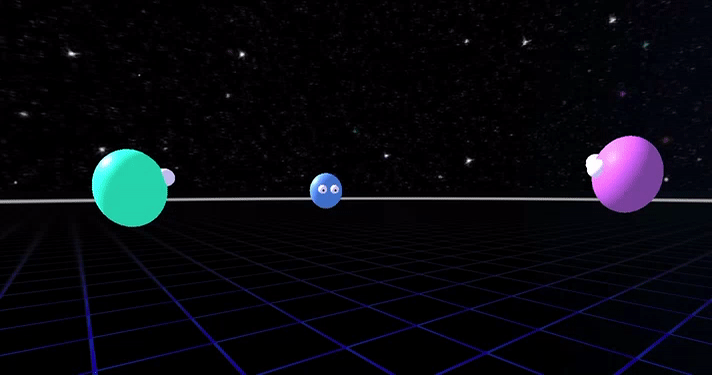
Networked-Aframe
Multi-user VR on the Web
A framework for writing multi-user VR apps in HTML and JS.
Built on top of A-Frame.
Features
- Support for WebRTC and/or WebSocket connections.
- Voice chat. Audio streaming to let your users talk in-app (WebRTC only).
- Video chat. See video streams in-app.
- Bandwidth sensitive. Only send network updates when things change.
- Cross-platform. Works on all modern Desktop and Mobile browsers. Oculus Rift, Oculus Quest, HTC Vive and Google Cardboard.
- Extendable. Sync any A-Frame component, including your own, without changing the component code at all.
Release notes
You can read the release notes to know what changed in the latest releases.
Getting Started
Follow the NAF Getting Started tutorial to build your own example from scratch, including setting up a local server.
To run the examples on your own PC:
git clone https://github.com/networked-aframe/networked-aframe.git # Clone the repository.
cd networked-aframe
npm install # Install dependencies.
npm run dev # Start the local development server.With the server running, browse the examples at http://localhost:8080. Open another browser tab and point it to the same URL to see the other client.
For info on how to host your experience on the internet, see the NAF Hosting Guide.
Basic Example
<html>
<head>
<title>My Networked-Aframe Scene</title>
<script src="https://aframe.io/releases/1.6.0/aframe.min.js"></script>
<script src="https://cdnjs.cloudflare.com/ajax/libs/socket.io/2.5.0/socket.io.slim.js"></script>
<script src="/easyrtc/easyrtc.js"></script>
<script src="https://unpkg.com/networked-aframe@^0.12.0/dist/networked-aframe.min.js"></script>
</head>
<body>
<a-scene networked-scene>
<a-assets>
<template id="avatar-template">
<a-sphere></a-sphere>
</template>
</a-assets>
<a-entity id="player" networked="template:#avatar-template;attachTemplateToLocal:false;" camera wasd-controls look-controls>
</a-entity>
</a-scene>
</body>
</html>More Examples
Open in two tabs if nobody else is online, or remix the code examples yourself.
More complete examples:
- Nametags with UI in SolidJS/Tailwind CSS (GitHub)
- Realistic animated avatars with UI to choose your avatar (GitHub)
Not updated to latest version:
Made something awesome with Networked-Aframe? Let us know and we'll include it here.
Documentation
Overview
Networked-Aframe works by syncing entities and their components to connected users. To connect to a room you need to add the networked-scene component to the a-scene element. For an entity to be synced, add the networked component to it. By default the position and rotation components are synced, but if you want to sync other components or child components you need to define a schema. For more advanced control over the network messages see the sections on Broadcasting Custom Messages and Options.
Scene component
Required on the A-Frame <a-scene> component.
<a-scene networked-scene="
serverURL: /;
app: <appId>;
room: <roomName>;
connectOnLoad: true;
onConnect: onConnect;
adapter: wseasyrtc;
audio: false;
video: false;
debug: false;
">
...
</a-scene>| Property | Description | Default Value |
|---|---|---|
| serverURL | Choose where the WebSocket / signalling server is located. | / |
| app | Unique app name. Spaces are not allowed. | default |
| room | Unique room name. Can be multiple per app. Spaces are not allowed. There can be multiple rooms per app and clients can only connect to clients in the same app & room. | default |
| connectOnLoad | Connect to the server as soon as the webpage loads. | true |
| onConnect | Function to be called when client has successfully connected to the server. | onConnect |
| adapter | The network service that you wish to use, see adapters. | wseasyrtc |
| audio | Turn on / off microphone audio streaming for your app. Only works if the chosen adapter supports it. | false |
| video | Turn on / off video streaming for your app. Only works if the chosen adapter supports it. | false |
| debug | Turn on / off Networked-Aframe debug logs. | false |
Connecting
By default, networked-scene will connect to your server automatically. To prevent this and instead have control over when to connect, set connectOnLoad to false in networked-scene. When you are ready to connect emit the connect event on the a-scene element.
AFRAME.scenes[0].emit('connect');Disconnecting
To disconnect simply remove the networked-scene component from the a-scene element.
AFRAME.scenes[0].removeAttribute('networked-scene');Completely removing a-scene from your page will also handle cleanly disconnecting.
Creating Networked Entities
<a-assets>
<template id="my-template">
<a-entity>
<a-sphere color="#f00"></a-sphere>
</a-entity>
</template>
</a-assets>
<!-- Attach local template by default -->
<a-entity networked="template: #my-template">
</a-entity>
<!-- Do not attach local template -->
<a-entity networked="template:#my-template;attachTemplateToLocal:false">
</a-entity>Create an instance of a template to be synced across clients. The position and rotation will be synced by default. The buffered-interpolation library is used to allow for less network updates while keeping smooth motion.
Templates must only have one root element. When attachTemplateToLocal is set to true, the attributes on this element will be copied to the local entity and the children will be appended to the local entity. Remotely instantiated entities will be a copy of the root element of the template with the networked component added to it.
Example attachTemplateToLocal=true
<a-entity wasd-controls networked="template:#my-template">
</a-entity>
<!-- Locally instantiated as: -->
<a-entity wasd-controls networked="template:#my-template">
<a-sphere color="#f00"></a-sphere>
</a-entity>
<!-- Remotely instantiated as: -->
<a-entity networked="template:#my-template;networkId:123;">
<a-sphere color="#f00"></a-sphere>
</a-entity>Example attachTemplateToLocal=false
<a-entity wasd-controls networked="template:#my-template;attachTemplateToLocal:false;">
</a-entity>
<!-- No changes to local entity on instantiation -->
<!-- Remotely instantiated as: -->
<a-entity networked="template:#my-template;networkId:123;">
<a-sphere color="#f00"></a-sphere>
</a-entity>| Property | Description | Default Value |
|---|---|---|
| template | A css selector to a template tag stored in <a-assets> |
'' |
| attachTemplateToLocal | Does not attach the template for the local user when set to false. This is useful when there is different behavior locally and remotely. | true |
| persistent | On remote creator (not owner) disconnect, attempts to take ownership of persistent entities rather than delete them | false |
Deleting Networked Entities
Currently only the creator of a network entity can delete it. To delete, simply delete the element from the HTML using regular DOM APIs and Networked-Aframe will handle the syncing automatically.
Syncing Custom Components
By default, the position and rotation components on the root entity are synced.
To sync other components and components of child entities you need to define a schema per template. Here's how to define and add a schema:
NAF.schemas.add({
template: '#avatar-template',
components: [
'position',
'rotation',
'scale',
{
selector: '.hairs',
component: 'show-child'
},
{
selector: '.head',
component: 'material',
property: 'color'
},
]
});Components of the root entity can be defined with the name of the component. Components of child entities can be defined with an object with both the selector field, which uses a standard CSS selector to be used by document.querySelector, and the component field which specifies the name of the component. To only sync one property of a multi-property component, add the property field with the name of the property.
Once you've defined the schema then add it to the list of schemas by calling NAF.schemas.add(YOUR_SCHEMA).
Component data is retrieved by the A-Frame Component data property. During the network tick each component's data is checked against its previous synced value; if the data object has changed at all it will be synced across the network.
Syncing components optimization
For each component, you can define a requiresNetworkUpdate function that
takes the current value and return true if the current value changed from the
previous value. You can return false if current and previous value are close
enough, to not send this change to other participants.
By default when you don't define it, it always use the defaultRequiresUpdate function (defined at the top of networked.js) which is using a generic deepEqual function to compare the current value with the previous value and use cachedData = AFRAME.utils.clone(newData); when both values are different to keep the previous value for the next comparison.
AFRAME.utils.clone implementation is doing JSON.parse(JSON.stringify(obj)) that can be used with any type, but this may not be the best performance implementation for Vector3 type like position, rotation, scale.
Just so you know what this is doing:
> const v = new THREE.Vector3(1,2,3);
Vector3 {x: 1, y: 2, z: 3}
> JSON.parse(JSON.stringify(v))
{x: 1, y: 2, z: 3}So this is creating a new object in memory each time the syncing process is done if the value changed, those objects are garbage collected at one point. Garbage collection in general can take 1ms or more if you have a heavy scene, a consequence could be that the browser drops some frames, so not having a consistent fps. You can use Chrome profiler to confirm this. This is barely noticeable with just your moving avatar, but it may be important for your use case if the user owns a lot of continuously moving objects.
Moreover with the current aframe wasd-controls implementation and how the position is smoothed, the player position is still changing below the millimeter precision 2s after the user stopped pressing a key, so sending a lot of NAF messages over the network for visually unnoticeable changes of position.
NAF already includes position interpolation to smooth the position changes received, so sending all those position changes over the network is even redundant.
You can use a dedicated function to compare two Vector3 with a given precision to achieve better performance in term of sending less messages over the network and memory by avoiding creating new objects:
const vectorRequiresUpdate = epsilon => {
return () => {
let prev = null;
return curr => {
if (prev === null) {
prev = new THREE.Vector3(curr.x, curr.y, curr.z);
return true;
} else if (!NAF.utils.almostEqualVec3(prev, curr, epsilon)) {
prev.copy(curr);
return true;
}
return false;
};
};
};This function is actually defined in NAF.utils.vectorRequiresUpdate for you
to use.
To use it in your networked schema for a position precision of 1 millimeter and rotation precision of 0.5 degree, use it like this:
{
template: '#avatar-template',
components: [
{
component: 'position',
requiresNetworkUpdate: NAF.utils.vectorRequiresUpdate(0.001)
},
{
component: 'rotation',
requiresNetworkUpdate: NAF.utils.vectorRequiresUpdate(0.5)
}
]
}The default schema that sync position and rotation uses the above optimization since version 0.11.0.
Syncing nested templates - eg. hands
To sync nested templates setup your HTML nodes like so:
<a-entity id="player" networked="template:#player-template;attachTemplateToLocal:false;" wasd-controls>
<a-entity camera look-controls networked="template:#head-template;attachTemplateToLocal:false;"></a-entity>
<a-entity hand-controls="hand:left" networked="template:#left-hand-template"></a-entity>
<a-entity hand-controls="hand:right" networked="template:#right-hand-template"></a-entity>
</a-entity>In this example the head/camera, left and right hands of controllers will spawn their own templates which will be networked independently of the root player. Note: this is not related to hand tracking which is currently not supported. This parent-child relationship only works between one level, ie. a child entity's direct parent must have the networked component.
You need to define your left and right hand templates yourself to show hand models for the other users. Only the position and rotation will be synced to the other users. To sync the hand gesture, see the networked-hand-controls component below.
Tracked Controllers w/ Synced Gestures
This is a much simpler alternative to the above. NAF allows easily adding hand models visible to the others that show emulated gestures (not hand tracking) matching to which buttons are touched--so you can point and give a thumbs up or make a fist to other people in the room.
All you have to do is use the built in networked-hand-controls component, by adding these two entities as children of your camera rig:
<a-entity
id="my-tracked-left-hand"
networked-hand-controls="hand:left"
networked="template:#left-hand-default-template"
></a-entity>
<a-entity
id="my-tracked-right-hand"
networked-hand-controls="hand:right"
networked="template:#right-hand-default-template"
></a-entityTo see a working demo, check out the Glitch NAF Tracked Controllers Example.
The public schema properties you can set are:
| Property | Description | Default Value | Values |
|---|---|---|---|
| color | Will be set as material color | white | |
| hand | Specify if entity is for left or right hand | left | left, right |
| handModelStyle | Available built-in models from A-Frame | highPoly | highPoly, lowPoly, toon, controller |
| customHandModelURL | Optional custom hand model url |
Note the 'controller' option--that will use a model of the controller itself, automatically set correctly according to your platform--it will also broadcast model-supported button mesh updates. (Unfortunately, there's currently a bug with the Quest 2 model button meshes, so that one doesn't show any updates.)
The networked-hand-controls is replacing completely hand-controls, don't use both.
If you use the networked component as described above, you don't need to define the template and the networked schema for each hand.
Default templates and networked schemas are already defined as follow:
<template id="left-hand-default-template">
<a-entity networked-hand-controls="hand:left"></a-entity>
</template>
<template id="right-hand-default-template">
<a-entity networked-hand-controls="hand:right"></a-entity>
</template>NAF.schemas.add({
template: '#left-hand-default-template',
components: [
{
component: 'position',
requiresNetworkUpdate: NAF.utils.vectorRequiresUpdate(0.001)
},
{
component: 'rotation',
requiresNetworkUpdate: NAF.utils.vectorRequiresUpdate(0.5)
},
'networked-hand-controls'
]
});
NAF.schemas.add({
template: '#right-hand-default-template',
components: [
{
component: 'position',
requiresNetworkUpdate: NAF.utils.vectorRequiresUpdate(0.001)
},
{
component: 'rotation',
requiresNetworkUpdate: NAF.utils.vectorRequiresUpdate(0.5)
},
'networked-hand-controls'
]
});Sending Custom Messages
NAF.connection.subscribeToDataChannel(dataType, callback)
NAF.connection.unsubscribeToDataChannel(dataType)
NAF.connection.broadcastData(dataType, data)
NAF.connection.broadcastDataGuaranteed(dataType, data)
NAF.connection.sendData(clientId, dataType, data)
NAF.connection.sendDataGuaranteed(clientId, dataType, data)Subscribe and unsubscribe callbacks to network messages specified by dataType. Broadcast data to all clients in your room with the broadcastData functions. To send only to a specific client, use the sendData functions instead.
| Parameter | Description |
|---|---|
| clientId | ClientId to send this data to |
| dataType | String to identify a network message. u (Update), um (UpdateMulti) and r (Remove) are reserved data types, don't use them please |
| callback | Function to be called when message of type dataType is received. Parameters: function(senderId, dataType, data, targetObj) With the easyrtc adapter targetObj can be {targetRoom: 'roomId'} when broadcasting a message or {targetEasyrtcid: 'targetId'} when sending a message to a specific participant. With the janus adapter, senderId is always null and targetObj is more a source parameter and generally equals to "janus-event". |
| data | Object to be sent to all other clients |
Transfer Entity Ownership
The owner of an entity is responsible for syncing its component data. When a user wants to modify another user's entity they must first take ownership of that entity. The ownership transfer example and the toggle-ownership component show how to take ownership of an entity and update it.
NAF.utils.takeOwnership(entityEl)Take ownership of an entity.
NAF.utils.isMine(entityEl)Check if you own the specified entity.
Events
Events are fired when certain things happen in NAF. To subscribe to these events follow this pattern:
document.body.addEventListener('clientConnected', function (evt) {
console.error('clientConnected event. clientId =', evt.detail.clientId);
});Events need to be subscribed after the document.body element has been created. This could be achieved by waiting for the document.body onLoad method, or by using NAF's onConnect function. Use the NAF Events Demo as an example.
List of events:
| Event | Description | Values |
|---|---|---|
| clientConnected | Fired when another client connects to you | evt.detail.clientId - ClientId of connecting client |
| clientDisconnected | Fired when another client disconnects from you | evt.detail.clientId - ClientId of disconnecting client |
| entityCreated | Fired when a networked entity is created | evt.detail.el - new entity |
| entityRemoved | Fired when a networked entity is deleted | evt.detail.networkId - networkId of deleted entity |
The following events are fired on the networked component. See the toggle-ownership component for examples.
List of ownership transfer events:
| Event | Description | Values |
|---|---|---|
| ownership-gained | Fired when a networked entity's ownership is taken | evt.detail.el - the entity whose ownership was gained |
evt.detail.oldOwner - the clientId of the previous owner |
||
| ownership-lost | Fired when a networked entity's ownership is lost | evt.detail.el - the entity whose ownership was lost |
evt.detail.newOwner - the clientId of the new owner |
||
| ownership-changed | Fired when a networked entity's ownership is changed | evt.detail.el - the entity whose ownership was lost |
evt.detail.oldOwner - the clientId of the previous owner |
||
evt.detail.newOwner - the clientId of the new owner |
Adapters
NAF can be used with multiple network libraries and services. An adapter is a class which adds support for a library to NAF. If you're just hacking on a small project or proof of concept you'll probably be fine with the default configuration and you can skip this section. Considerations you should make when evaluating different adapters are:
- How many concurrent users do you need to support in one room?
- Do you want to host your own server? Or would a "serverless" solution like Firebase do the job?
- Do you need audio (microphone) streaming?
- Do you need custom server-side logic?
- Do you want a WebSocket (client-server) network architecture or WebRTC (peer-to-peer)?
By default the wseasyrtc adapter is used, which does not support audio and uses a TCP connection. This is not ideal for production deployments however due to inherent connection issues with WebRTC we've set it as the default. To support audio via WebRTC be sure the server is using https and change the adapter to easyrtc (this uses UDP).
If you're interested in contributing to NAF a great opportunity is to add support for more adapters and send a pull request.
List of the supported adapters:
| Adapter | Description | Supports Audio/Video | WebSockets or WebRTC | How to start |
|---|---|---|---|---|
| wseasyrtc | DEFAULT - Uses the open-easyrtc library | No | WebSockets | npm run dev |
| easyrtc | Uses the open-easyrtc library | Audio and Video (camera and screen share) | WebRTC | npm run dev |
| janus | Uses the Janus WebRTC server and janus-plugin-sfu | Audio and Video (camera OR screen share) | WebRTC | See naf-janus-adapter |
| socketio | SocketIO implementation without external library (server supports room instancing) | No | WebSockets | npm run dev-socketio |
| webrtc | Native WebRTC implementation without external library (work in progress, currently no maintainer) | Audio | WebRTC | npm run dev-socketio |
| Firebase | Firebase for WebRTC signalling (currently no maintainer) | No | WebRTC | See naf-firebase-adapter |
| uWS | Implementation of uWebSockets (currently no maintainer) | No | WebSockets | See naf-uws-adapter |
WebRTC in the table means that component updates is using WebRTC Datachannels (UDP) instead of the WebSocket (TCP). You still have a WebSocket for the signaling part.
See also the document NAF adapters comparison.
Audio
After adding audio: true to the networked-scene component (and using an adapter that supports it) you will not hear any audio by default. Though the audio will be streaming, it will not be audible until an entity with a networked-audio-source is created. The audio from the owner of this entity will be emitted in 3D space from that entity's position. The networked-audio-source component must be added to an entity (or a child of an entity) with the networked component.
To quickly get started, try the Glitch NAF Audio Example.
To mute/unmute the microphone, you can use the following API (easyrtc and janus adapters):
NAF.connection.adapter.enableMicrophone(enabled)where enabled is true or false.
Video
After adding video: true (not needed for the janus adapter) to the networked-scene component (and using an adapter that supports it) you will not see any video by default. Though the video will be streaming, it will not be visible until an entity using a mesh (<a-plane> for example) with a networked-video-source is created. The video from the owner of this entity will be visible in 3D space from that entity's position. The networked-video-source component must be added to an <a-plane> child entity of an entity with the networked component.
This currently applies only to the easyrtc and janus adapters that supports the getMediaStream(clientId, type="video") API.
See the Video Streaming example that shows the user camera without audio.
To disable/reenable the camera, you can use the following API (easyrtc adapter only):
NAF.connection.adapter.enableCamera(enabled)where enabled is true or false.
With the easyrtc adapter, you can add an additional video track like a screen
share with the addLocalMediaStream and removeLocalMediaStream API:
navigator.mediaDevices.getDisplayMedia().then((stream) => {
NAF.connection.adapter.addLocalMediaStream(stream, "screen");
});NAF.connection.adapter.removeLocalMediaStream("screen");See the Multi Streams example
that uses a second plane with networked-video-source="streamName: screen" to
show the screen share to the other participants.
Be sure to look at the comments at the end of the html file of this example for known issues.
Misc
NAF.connection.isConnected()Returns true if a connection has been established to the signalling server.
NAF.connection.getConnectedClients()Returns the list of currently connected clients.
Options
NAF.options.updateRateFrequency the network component sync function is called, per second. 10-20 is normal for most Social VR applications. Default is 15.
NAF.options.useLerpBy default when an entity is created the buffered-interpolation library is used to smooth out position, rotation and scale network updates. Set this to false if you don't want this feature to be used on creation.
Offline usage
NAF already includes easyrtc thus running npm run dev will provide a fully working solution without accessing an external server. The examples though do rely on both AFrame and other dependencies that not packaged with NAF. Consequently one would have to first adapt AFrame to work offline then do the same for all additional components. This basically boils down to downloading the scripts used and their content, e.g assets like 3D models, fonts, etc. It is recommended to load the page while the network console open and identify what requests go outside of the host.
For VR you will also need https as browsers require it for immersive mode. Instructions are provided in the server/easyrtc-server.js file. Namely you will have to generate a key and certificate, add them to your local CA then load them via the express server provided by NAF. Make sure to configure that properly at the top of server/easyrtc-server.js and enable https itself further down via https.createServer as instructed. Once you connect to the NAF server in VR the browser will still complain that the certificate is unknown. You can click on advanced and proceed.
Stay in Touch
- Join the A-Frame Slack and add the #networked-aframe channel
- Follow changes on GitHub
- Let us know if you've made something with Networked-Aframe. We'd love to see it!
Help and More Information
- Getting started tutorial
- Edit live example on glitch.com
- Live demo site
- Networked-Aframe Adapters
- A-Frame
- WebXR
- Open EasyRTC WebRTC library
- Hayden Lee, NAF creator and previous maintainer
- Vincent Fretin is handling new contributions and releases since the version 0.8.0
- Bugs and requests can be filed on GitHub Issues
Folder Structure
/ (root)- Licenses and package information
/dist/- Packaged source code for deployment
/server/- Server code
/examples/- Example experiences
/src/- Client source code
/tests/- Unit tests
Roadmap
- More examples!
- Add your suggestions
Interested in contributing? Open an issue or send a pull request.
License
This program is free software and is distributed under an MIT License.














