YOFLIX ALL IN ONE AROUND THE WORLD
Desenvolvedor
Chat público
Detalhes do produto
Place for Live TV, Live Radio, Live WebCam, Online Newspaper, Magazine, Movies, Music Videos and Amazing Places around the World
WELCOME TO YOFLIX – ALL IN ONE AROUND THE WORLD

SYSTEM VERSION

WHO ARE WE?
We are Bangladeshi, young and dynamic team of self-starters and executioners with a vision to create value for all stakeholders!
SYSTEM USERS

WHAT YOU WILL GET

WEB VERSION
ADMIN PANEL
UserID: admin@yolo.com
Password: admin@12345
APK

Under the main folder you will find a folder named "APP". You will find android app with source code there. Change the URL path based on your domain in MainActivity.java file. Debug it and get the apk from there.
HOW SYSTEM WORKING

SUPPORT POLICY

LICENSE TYPE

CORE FEATURES

HIGHLIGHTED FEATURES

SAMPLE DATA SUPPORT (MAX)

TUTORIAL SUPPORT

WE WILL PROVIDE YOU THE FACEBOOK GROUP LINK FOR VIDEO TUTORIAL
PAYMENT GATEWAY

CUSTOM PRICE PLAN

CUSTOM ADS
In both web and android app version, there are nine (9) different places in each screen for ads. Super Admin of the system can easily create ads, he can also assign the ads for a country or all over the world. The AI display those ads in a synchronized
way.

SUPPORTED STREAMING

SUPPORTED VIDEO

WELCOME TO YOFLIX – ALL IN ONE AROUND THE WORLD
ADMIN PANEL














WEB OVERVIEW
YOFLIX has a powerful AI feature, which has lots of advanced features. When you are going to connect the web version including mobile app, the system detected your location and show you a list of available TV channels in your country. In both web
and android app version, there are nine (9) different places in each screen for ads. Super Admin of the system can easily create ads, he can also assign the ads for a country or all over the world. The AI display those ads in a synchronized
way.

CHANGE COUNTRY
Click "Country Name" from the Select Country panel at the right top of the page

You can change country for each category like TV, Radio, Newspaper, magazine, Movies, Music Video and Webcam
CHANGE CATEGORY
You can easily change the category just click the category icon for each pages. To change the category just click the icon of the category. For example you want to listen Radio of the selected country. In that case just click the Radio Icon for the page.

YOFLIX system open a page with the list of all the Radio Station added with the system. click the radio station to listen the radio live.

Click the radio station from the list which you want to play.

You can also view most recent added 20 radio station around the world.
You can use the same process to view the live TV, Newspaper, Magazine, Movies, Music Video, Live WebCam and Amazing Places added in your system.,/b>
HOW TO ADD TV CHANNEL BY MEMBER/VISITOR
Members of the system as well as the visitor can easily add a perticular TV, Radio, Movies, and Webcam Live stream as well as Link of Newspaper, Magazine and amazing Places information easily. Super Admin of the system need to approve to make it live
in the site or app. To add above state information, Member or visitor click the Submit TV Channel from Quick Link menu at the bottom of the page

So, Step by step instruction are state below
Step 1: To do so click on "Submit TV Channel" from the Quick Link menu. A page will open with the necessary field to add the TV Channel.

Step 2: Member or Visitor has to provide, the name of the TV Channel, Website information of the TV Channel, a Short description of the Tv Channel, Choose source from the list, based on source the member or visitor provide the source URL, select the country
from the list, Choose category from the list, provide the email address of the member or visitor, choose the channel icon and submit the TV channel information by pressing the Submit Button.
Step 3: After submission, Super Admin need to check
the link. If everything working well then he just approve the link to make the channel live.
Super Admin has the option to change or edit the information and approve the channel information.
HOW TO ADD NEWSPAPER LINK BY MEMBER/VISITOR
Member of the system as well as the visitor can easily connect a Newspaper easily. Super Admin of the system need to approve to make it active in the site or app. To add above state information, Member or visitor click 'Submit Newspaper Link' from the
Quick Link menu at the bottom of the page.

So, Step by step instruction are state below
Step 1: To do so click on "Submit Newspaper Link" from the Quick Link menu. A page will open with the necessary field to add the Newspaper Link

Step 2: Member or Visitor has to provide, the name of the Newspaper Name, Website information, a Short description, Language, select the country from the list, put the State of main editor, provide the email address of the member or visitor, choose the
newspaper icon and submit the newspaper by pressing the Submit Button.
Step 3: After submission, Super Admin need to check the link. If everything working well then he just approve the link to make the link live.
Super Admin has the option
to change or edit the information and approve the newspaper information.
HOW TO ADD RADIO STATION BY MEMBER/VISITOR
Member of the system as well as the visitor can easily add a Radio Station, easily. Super Admin of the system need to approve to make it live in the site or app. To add above state information, Member or visitor click 'Submit Radio Station' from the Quick
Link menu at the bottom of the page.

So, Step by step instruction are state below
Step 1: To do so click on "Submit Radio Station" from the Quick Link menu. A page will open with the necessary field to add the Radio Station.

Step 2: Member or Visitor has to provide, the name of the Radio Station, Website information of the Radio Station, a Short description, Choose source from the list, based on source the member or visitor provide the source URL, select the country from
the list, Choose category from the list, provide the email address of the member or visitor, choose the Radio icon and submit the Radio information by pressing the Submit Button.
Step 3: After submission, Super Admin need to check the link. If everything working well then he just approve the link to make the Radio live.
Super Admin has the option to change or edit the information and approve the Radio information.
HOW TO ADD MAGAZINE LINK BY MEMBER/VISITOR
Member of the system as well as the visitor can easily connect a Magazine easily. Super Admin of the system need to approve to make it active in the site or app. To add above state information, Member or visitor click 'Submit Magazine Link' from the Quick
Link menu at the bottom of the page

So, Step by step instruction are state below
Step 1: To do so click on "Submit Magazine Link" from the Quick Link menu. A page will open with the necessary field to add the Magazine Link

Step 2: Member or Visitor has to provide, the name of the Magazine Name, Website information, a Short description, Language, select the country from the list, put the State of main editor, provide the email address of the member or visitor, choose the
Magazine icon and submit the Magazine by pressing the Submit Button.
Step 3: After submission, Super Admin need to check the link. If everything working well then he just approve the link to make the link live.
Super Admin has the option
to change or edit the information and approve the Magazine information.
HOW TO ADD MOVIES BY MEMBER/VISITOR
Member of the system as well as the visitor can easily add a Movies, easily. Super Admin of the system need to approve to make it live in the site or app. To add above state information, Member or visitor click 'Submit Movies Link' from the Quick Link
menu at the bottom of the page.

So, Step by step instruction are state below
Step 1: To do so click on "Submit Movies Link" from the Quick Link menu. A page will open with the necessary field to add Movie

Step 2: Member or Visitor has to provide, the name of the MOvies Title, Release Year, a Short description, Choose source from the list, based on source the member or visitor provide the source URL, select the country from the list, Choose category from
the list, provide the email address of the member or visitor, choose the Movies cover and submit the Movie information by pressing the Submit Button.
Step 3: After submission, Super Admin need to check the link. If everything working well then
he just approve the link to make the Movie live.
Super Admin has the option to change or edit the information and approve the Movies information.
HOW TO ADD A WEBCAM BY MEMBER/VISITOR
Member of the system as well as the visitor can easily add a WebCam, easily. Super Admin of the system need to approve to make it live in the site or app. To add above state information, Member or visitor click 'Submit Live Cam' from the Quick Link menu
at the bottom of the page

So, Step by step instruction are state below
Step 1: To do so click on "Submit Live Cam" from the Quick Link menu. A page will open with the necessary field to add WebCam

Step 2: Member or Visitor has to provide, the name of the WebCam Title, a Short description, Choose source from the list, based on source the member or visitor provides the source URL, select the country from the list, Choose category from the list, provide
the email address of the member or visitor, choose the Place Picture and submit the WebCam information by pressing the Submit Button.
Step 3: After submission, Super Admin need to check the link. If everything working well then he just approve
the link to make the WebCam live.
Super Admin has the option to change or edit the information and approve the WebCam information.
HOW TO ADD A PLACE BY MEMBER/VISITOR
Member of the system as well as the visitor can easily add a Place, easily. Super Admin of the system need to approve to make it live in the site or app. To add above state information, Member or visitor click 'Submit Place to Visit' from the Quick Link
menu at the bottom of the page

So, Step by step instruction are state below
Step 1: To do so click on "Submit Place to Visit" from the Quick Link menu. A page will open with the necessary field to add Place.

Step 2: Member or Visitor has to provide, the Place Title, Place description, select the country from the list, provide the email address of the member or visitor, choose the Place Picture and submit the Place information by pressing the Submit Button.
Step 3: After submission, Super Admin need to check the link. If everything working well then he just approve the link to make the Place live.
Super Admin has the option to change or edit the information and approve the Place information.
ADMIN PANEL
APK
CORE FEATURES

HIGHLIGHTED FEATURES

WE CAN USE IT FOR WEB SERIES, TV SHOWS,
Árvore de arquivos
-
📁 YOFLIX ALL IN ONE AROUND THE WORLD








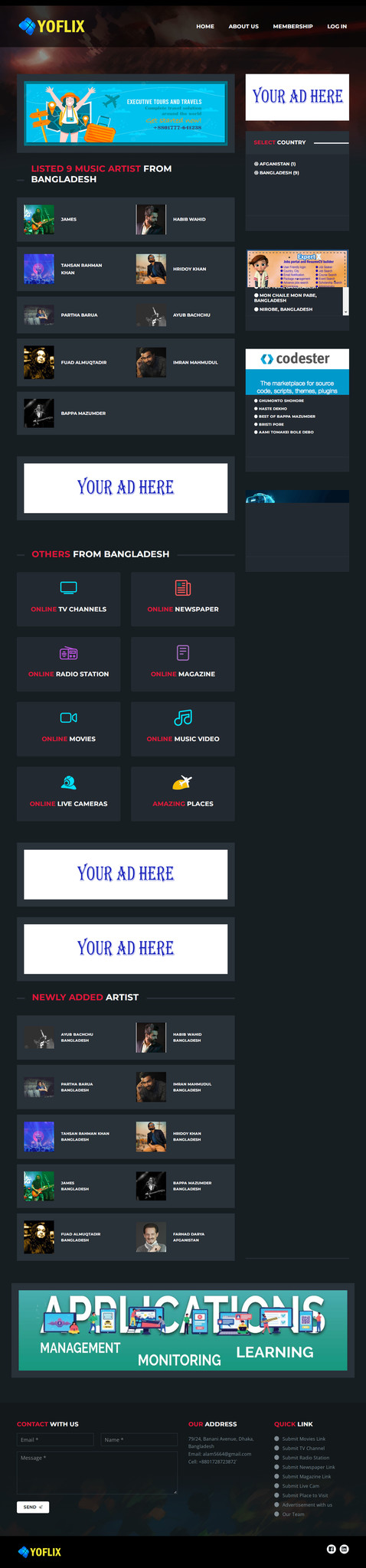

 Adicionar ao carrinho
Adicionar ao carrinho















